![]()
"How To" use EZ Thumbnails "
|
|
|
"How To" use EZ Thumbnails " |
|
1. Note tab selections and photo specs.
2. Select a location to save your new photo. (bottom left side, see red box)
3. Find where your photo is located, and click on it to highlight the file name if you are going to do a single photo
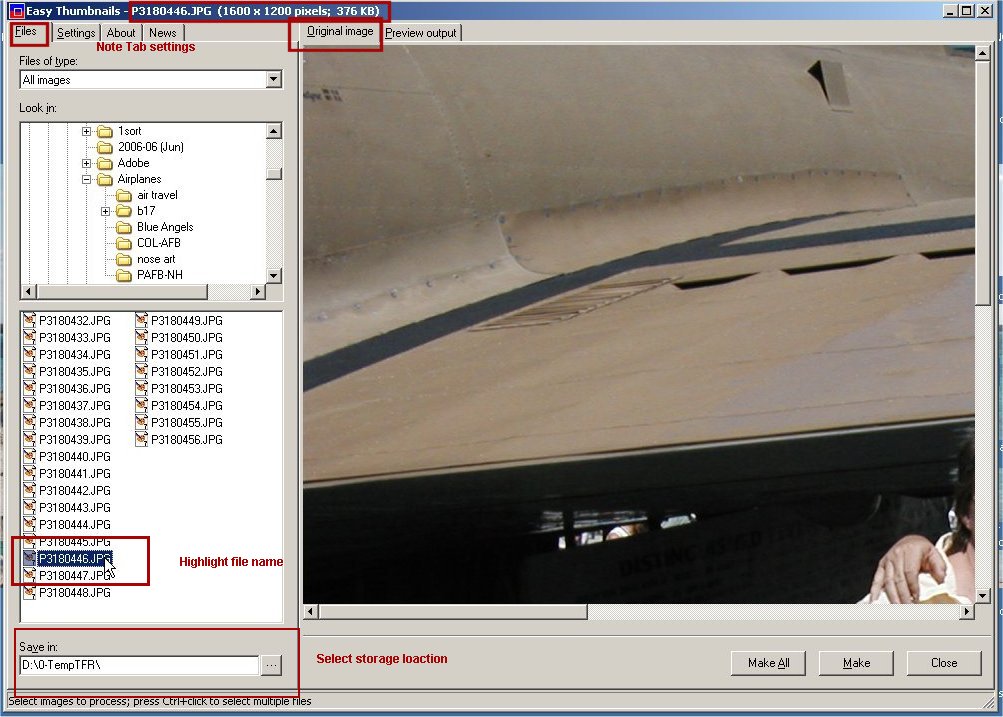
1. Click on "Settings" tab, Note other tabs
2. ranges that are good are from 400 to 650 for max height & width. change to what you want.
a. Make sure that the Resize is = to Best fit
b. Algrithm, Prefix/suffix and New name is set as shown.
3. Move JPEG quality to 100, the rest set at 0
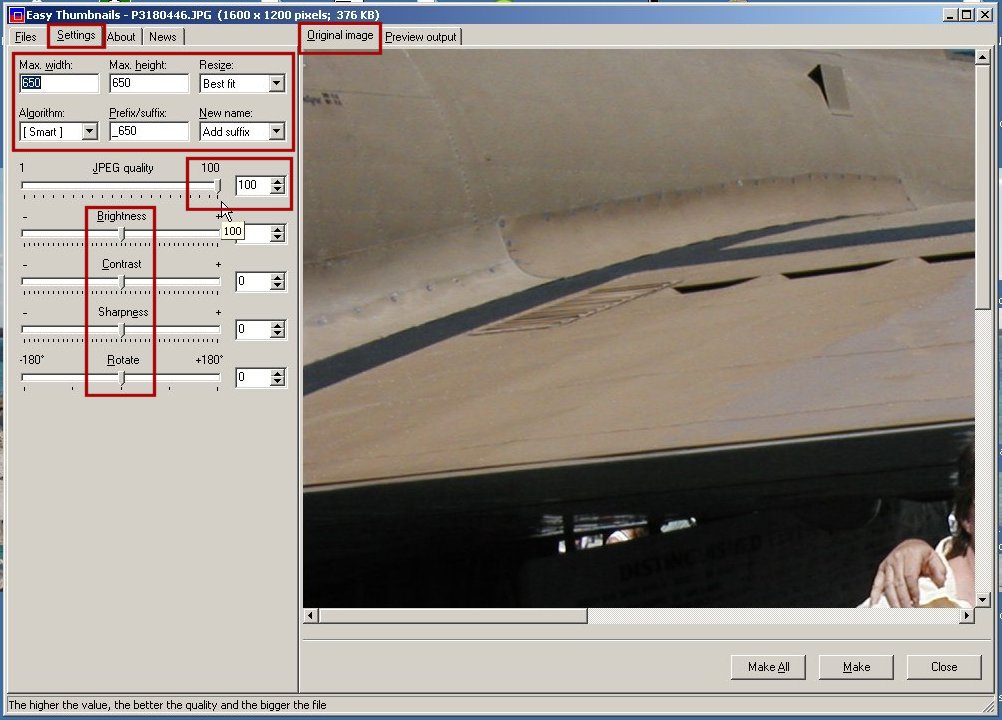
Click tabs to back to files and click on Preview out
Not new photo specs at top after the photo file name
Photo is now 650 x 488 vs 1600 x 1200 pixels (normal screen on your computer is set at 800 x 600 or 1024 x 768)
the size is not only 245KB vs 376KB
You are now ready to make a new smalller photo, just click on "Make" for the one you have selected or "Make all" to change all the photo's you have in the file folder total of 25 photos. (which was b17 )
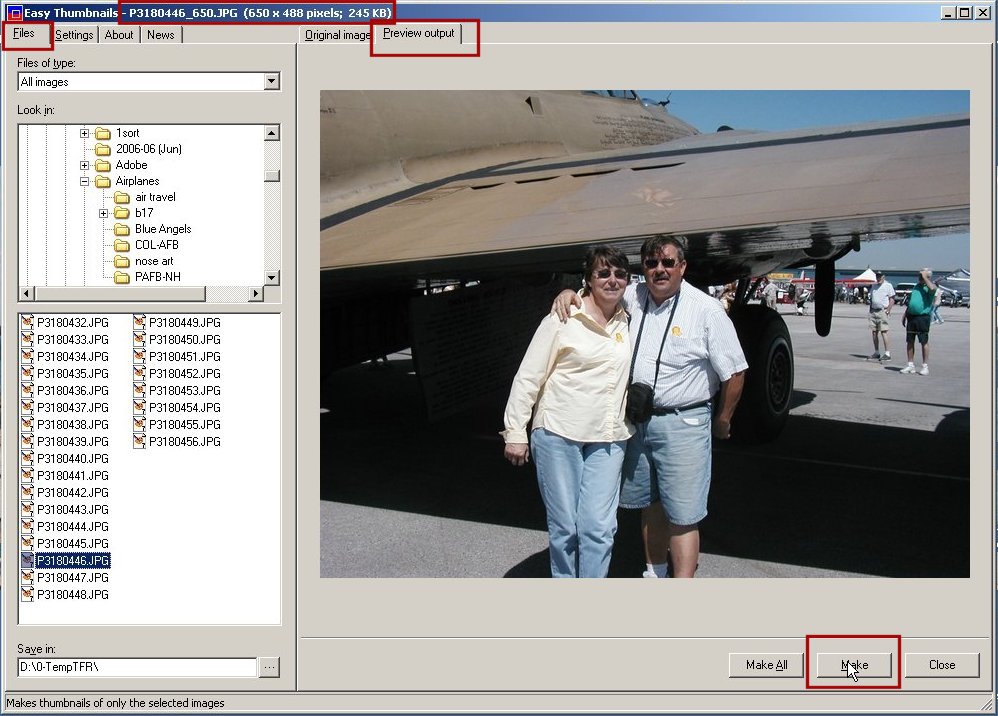
Last update was at 04/07/2008 02:28:47 PM |
|
Technical questions or comments about this web site should be sent to the |
|
Best viewed with monitor resolution of 1024 x 768 pixels |
|
This site is Designed & Maintained by SNC Industries |
|
|
|
| You came from the web site at . |