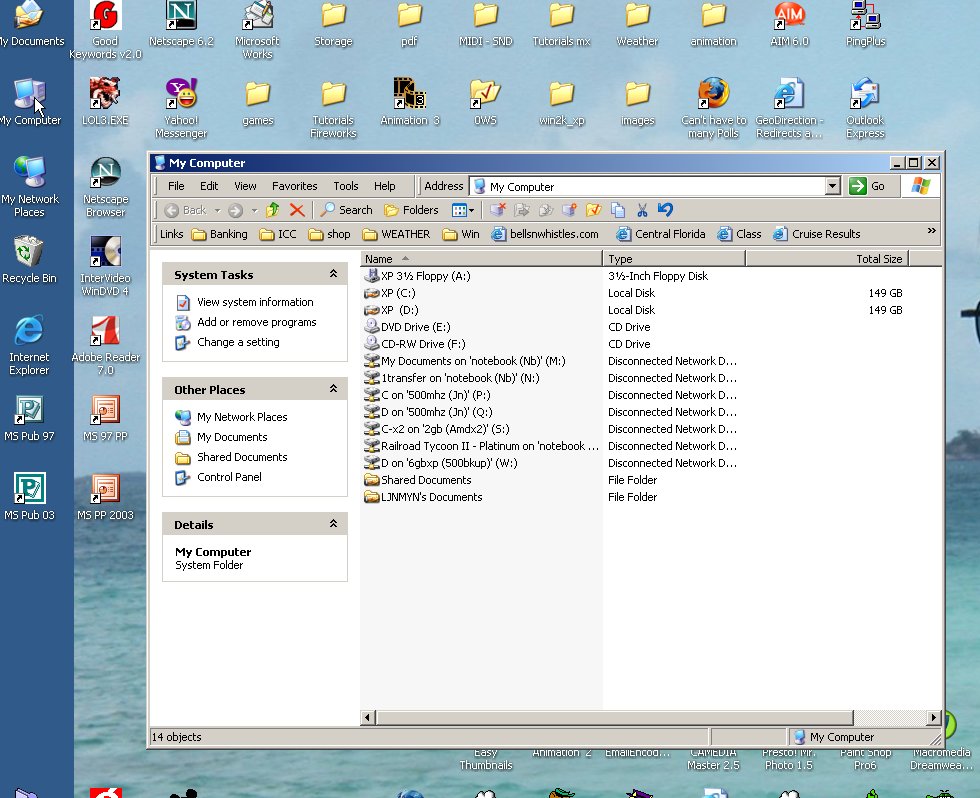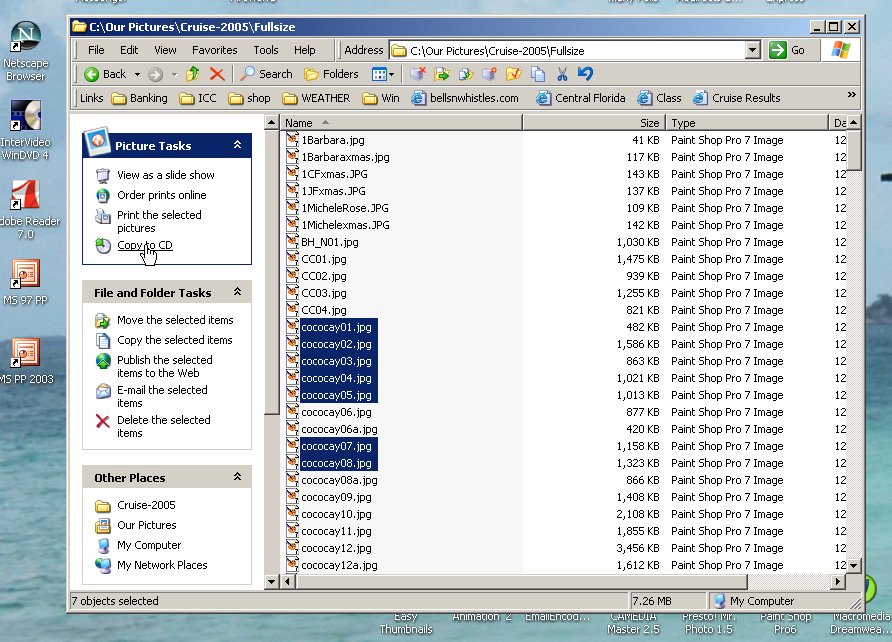FYI: [RW = Rewrite] [R =
one time write]
A DVD/CD-RW will play DVD & CD's and burn (copy or make
new) DVD-R, CD-R, CD-RW
A
CD-RW will play CD's and burn
(copy or make new) CD-R, CD-RW
A
CD-R will play CD's and burn (copy or make
new) CD-R
40x means it will process data at 40 time the speed of the normal CD
playback speed
Also note that on the computer these photo's were taken from It has a Hard disk
drive in both the "C:" & "D:"
location and two CD's at "E:" & "F:"
Most computer have only one harddisk drive at "C:"
You can go to "my computer" and see what info is shown for the "D:"
drive.
To copy files and folders to a CD
- Insert a blank, writable CD into the CD recorder.
- Open
My
Computer. 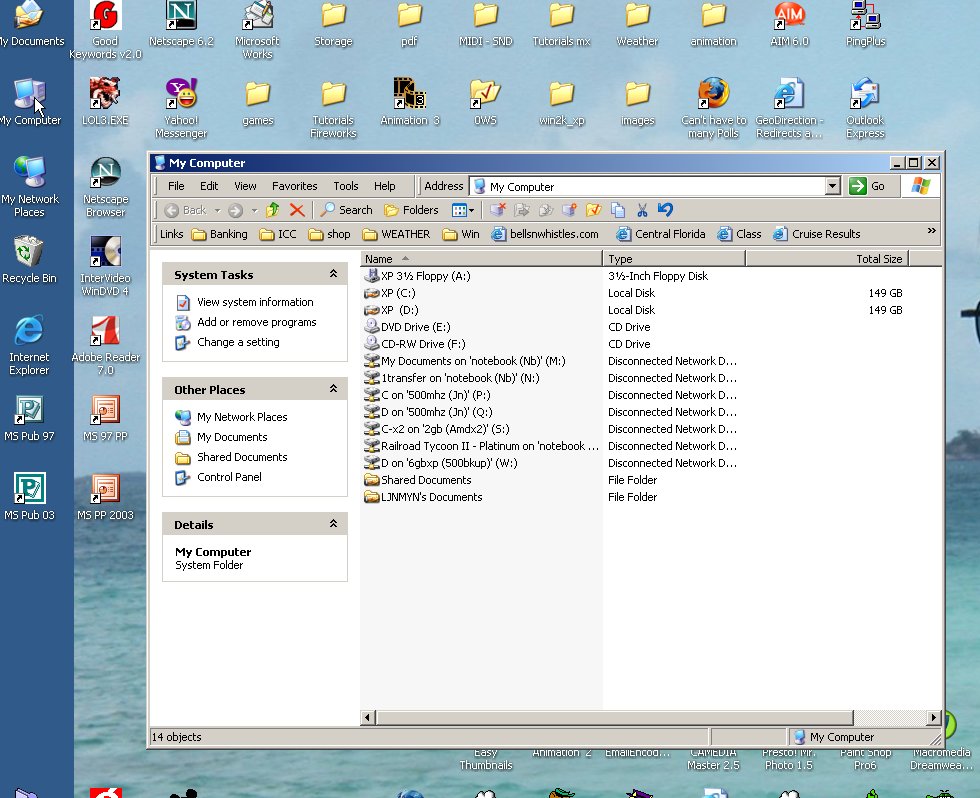 Click the files or folders you want to copy to the CD. To select more than one file,
hold down the CTRL key while you click the files you want. Then, under File and Folder
Tasks, click Copy this file, Copy this folder, or Copy the selected
items.
Click the files or folders you want to copy to the CD. To select more than one file,
hold down the CTRL key while you click the files you want. Then, under File and Folder
Tasks, click Copy this file, Copy this folder, or Copy the selected
items. If the files are located in My Pictures, under Picture Tasks, click Copy
to CD or Copy all items to CD, and then skip to step 5.
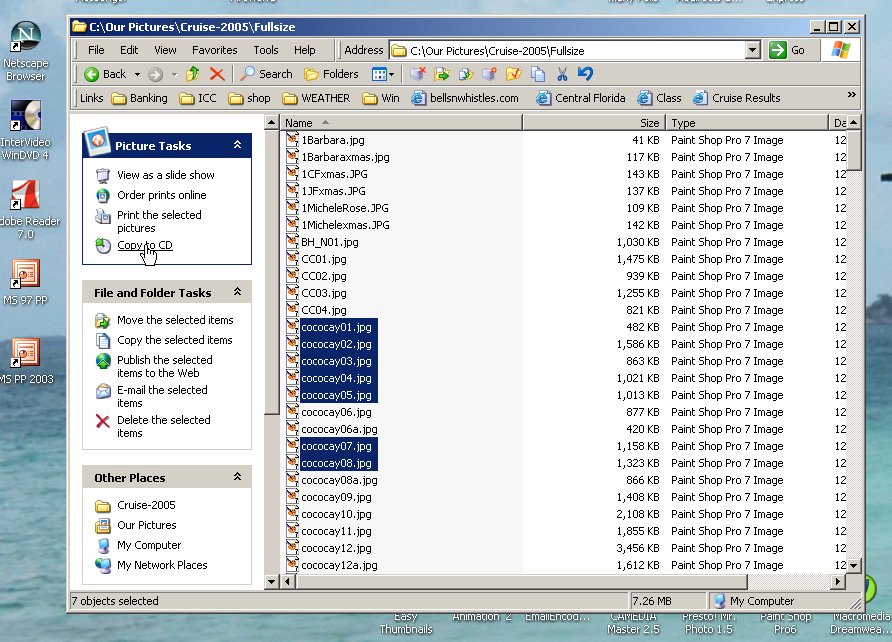
In the Copy Items dialog box, click the CD recording drive, and then click Copy.
In My Computer, double-click the CD recording drive. Windows displays a temporary area
where the files are held before they are copied to the CD. Verify that the files and
folders that you intend to copy to the CD appear under Files Ready to be Written to the
CD.
Under CD Writing Tasks, click Write these files to CD. Windows displays
the CD Writing Wizard. Follow the instructions in the wizard.
Notes
- To open My Computer, double-click the
My
Computer icon on the desktop.
Do not copy more files to the CD than it will hold. Standard CDs hold up to 650
megabytes (MB). High-capacity CDs hold up to 850 MB.
Be sure that you have enough disk space on your hard disk to store the temporary files
that are created during the CD writing process. For a standard CD, Windows reserves up to
700 MB of the available free space. For a high-capacity CD, Windows reserves up to 1
gigabyte (GB) of the available free space.
After you copy files or folders to the CD, it is useful to view the CD to confirm that
the files are copied. For more information, click Related Topics.
![]()