![]()
"How To" Create a Message Rule in OutLook Express
|
|
|
"How To" Create a Message Rule in OutLook Express |
|
1. Go to "Message"
2. Click on create rule
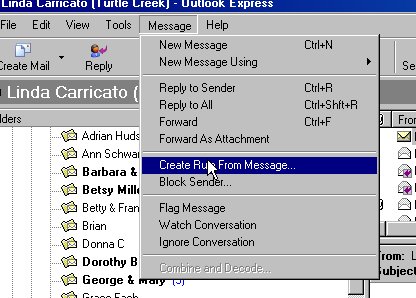
3. New Mail Rule…click a check mark into Section 2 move it to a specified folder
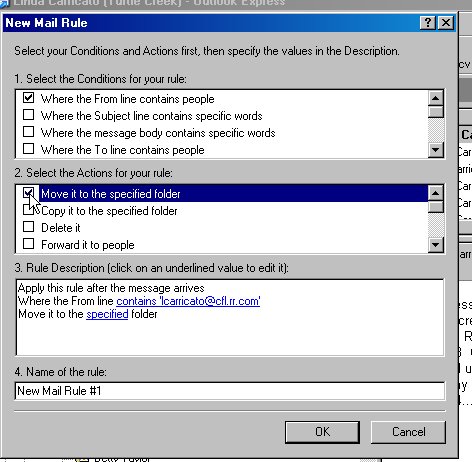 4. Section 3 Click on specified folder…opens new
window…highlight where you want the new folder to be stored under…now create new
folder with name
4. Section 3 Click on specified folder…opens new
window…highlight where you want the new folder to be stored under…now create new
folder with name
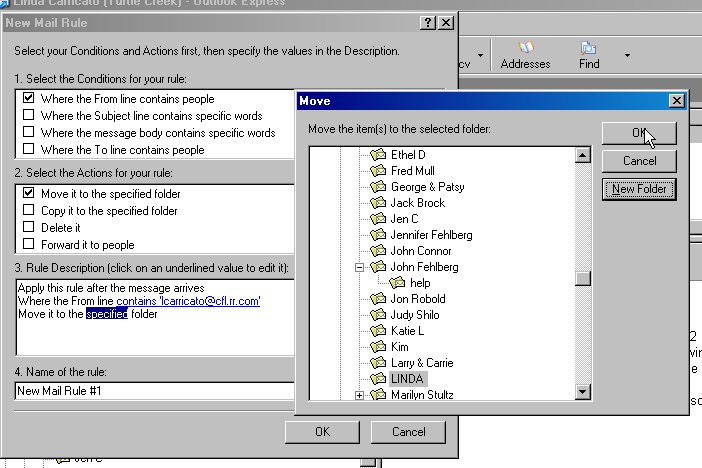
5. Click okay (s) as required
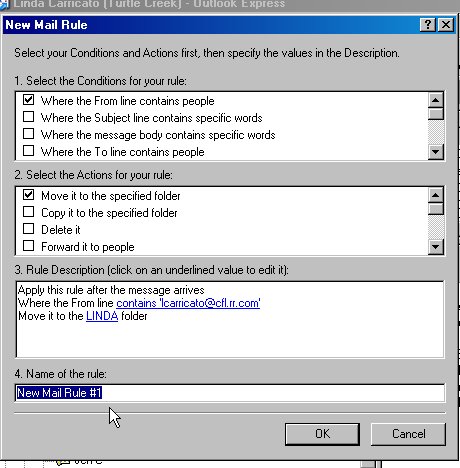
6. Section 4…rename rule …for instance Linda…
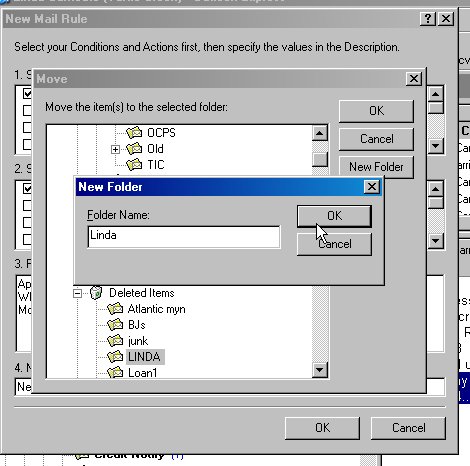
click okay…twice
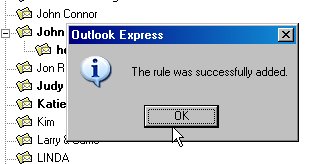
Last update was at 04/07/2008 02:37:05 PM |
|
Technical questions or comments about this web site should be sent to the |
|
Best viewed with monitor resolution of 1024 x 768 pixels |
|
This site is Designed & Maintained by SNC Industries |
|
|
|
| You came from the web site at . |